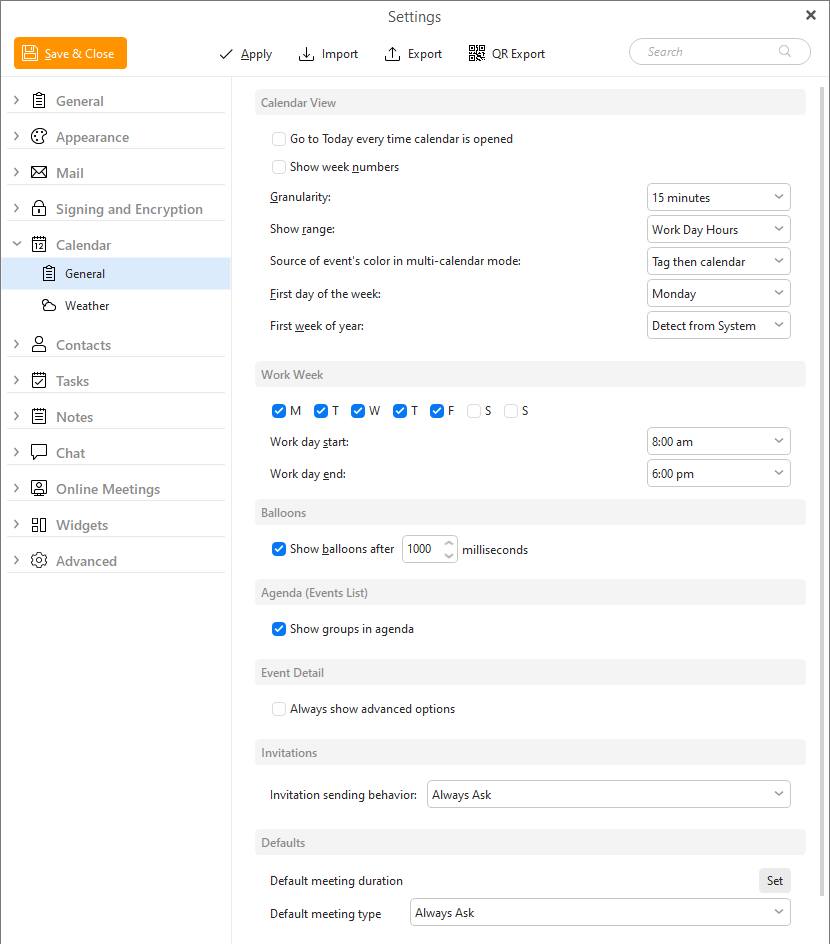
Access the calendar's settings by right-clicking anywhere on the calendar's main panel and select Calendar Preferences from the context menu, or select Menu >Tools > Settings from the main menu, then select the Calendar section in the Settings window.
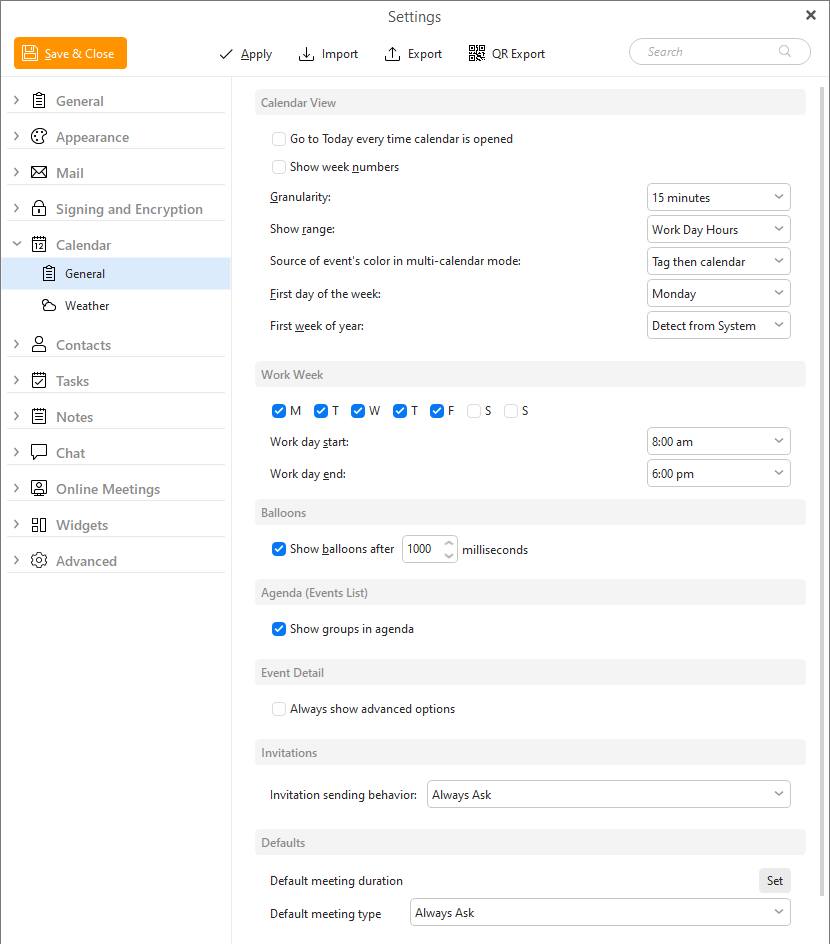
The Calendar Settings window consists of four sub-sections: Calendar View, Work Week,, Balloons and Agenda (Events List).
If you check this option, there will always be a week number displayed in the month view of the calendar, according to the current year.
This option allows you to choose the granularity of the day and week view layouts.
The days are divided into hours by default. If you want to plan your time more accurately, you can split the hours into slices of 5, 10, 15, 20 or 30 minutes. This time unit is important when you are moving and resizing events by Drag & Dropping event boxes because you can't adjust the events by smaller time units than defined here.
This option allows you to set the "height" of your calendar's layout. The value specified in this field determines how many hours will be visible at one time in the calendar's central panel.
So, if you set 24 hours in this field, you won't have to scroll at all in your calendar's central panel, leaving you plenty of room for your nocturnal activities.
You can define the source of the of an event's color while you are in multi-calendar mode. This option is useful when you are working with more than one calendar. You have three options:
Tag then calendar - will prefer tag color and ignore calendar color.
Calendar then tag - will prefer the color of a calendar and the tag color will be determined only by the tag indicator.
and Calendar only - will display calendar color primarily while you only one calendar is selected.
You can set the number of weeks by 3 different ways: in the calendar settings; by pressing ctrl and simultaneously scrolling with the mouse-wheel while in month view of the calendar; or by pinch gesture in touch mode of the application.
In this section, you can define the parameters of the work week. When it starts, when it ends and which days it contains.
In this panel you can define the behavior of the popup balloon tooltips which appear when you hover the mouse pointer over an event box. These tooltips contain the events' info. You can learn more about balloon tooltips in the Calendar Views section.
Check Show groups in agenda to have groups displayed in Agenda (Events list).
In this panel you can set default meeting lengths and reminder lengths. You can select whether you want to apply them to all folders or only to selected ones.